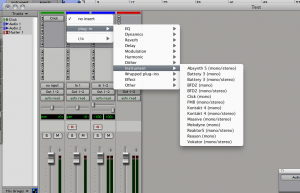To get the best performance out of the ProTools environment I have found that making the following changes can be extremely beneficial for Native based systems, HD / TDM systems work in a different manner to Native systems. These instructions are for the Mac OS X version of ProTools, however the setup is the same for a Windows based system, however some of the menus may be in other places, unfortunately I don’t use Windows machines so I cannot check this. I am also using ProTools M-Powered 7.3.1 in the Native section, and ProTools 6.4 TDM in the HD / TDM section, things could be slightly different based on the version of ProTools you are using, however I have not found any major differences between LE 7 and 8 yet.
The first thing to do is start ProTools with a blank session, create a new blank session and don’t add anything to it if you need to. You should now just have the blank ProTools canvas on your screen the first thing we are going to do is to set all the buffer levels, and processing to levels that minimize the latency and provide the most power for the system. Click on Setup, and then Playback Engine, you will be greeted by a settings box for the playback engine of the interface you are using. Continue reading